Zoho Sign – Zoho CRM – Mailmerge
The Zoho Sign extension already allows you to send documents required for signing, to any contact stored in Zoho CRM. Now, the extension will also help you to send customized documents using the Zoho CRM data without having ugly fixed-length placeholders. The documents will look pretty and clean. Just create a mail merge template, merge data from CRM, then send customized documents out for signing. For example, sales folks sending out the same agreement to different vendors, but with the different names, addresses, amounts, and so on.
Steps to create a mail merge template in Zoho CRM
- Log in to Zoho CRM.
- Click the Setup icon on the top-right corner.
- Navigate to Customization > Templates > Mail Merge > Click + New Template.
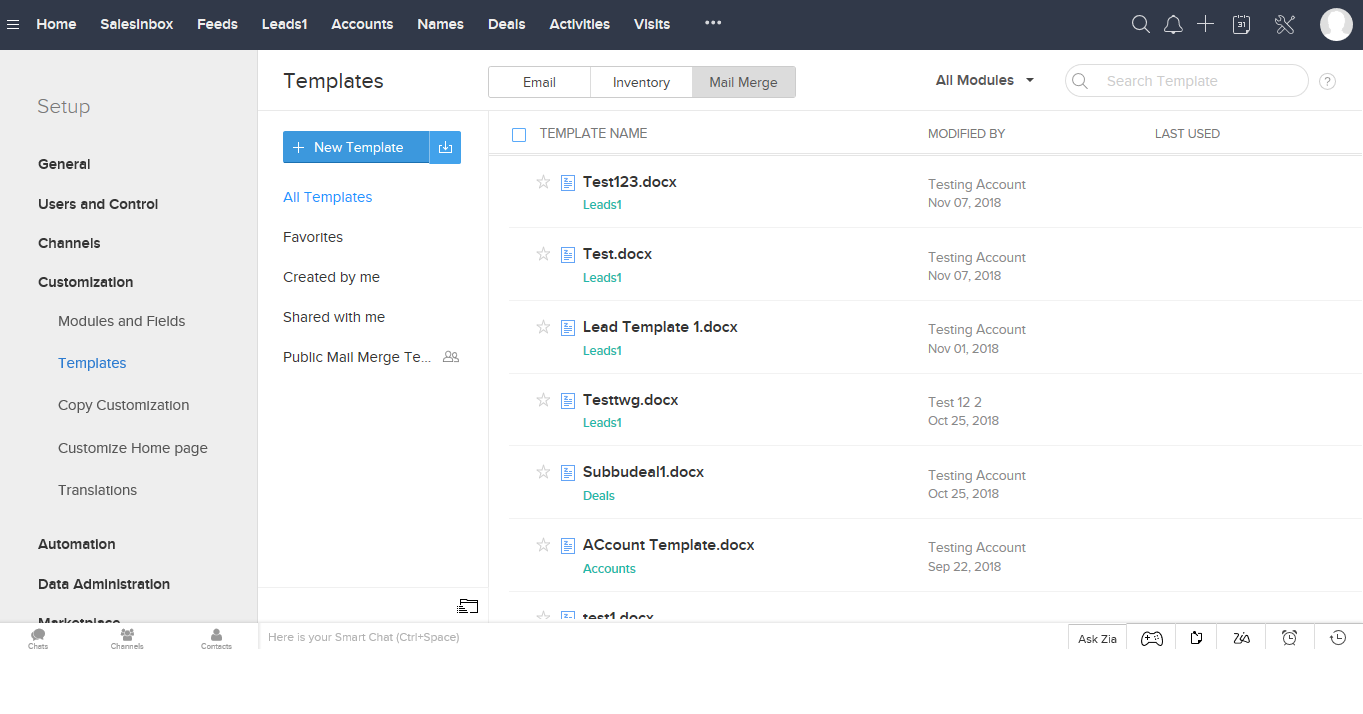

- Click Create New Template.
- Select the Module that you would like to create the template for.
- The merge fields in the template will be based on the module that you select. You can create mail merge templates for both system-generated modules as well as custom modules.
- Enter the template name.
- Select the folder from the drop-down list. The template will be stored in the folder that you select.
- Enter the description for the template.
- Click Create.

- You will be redirected to the Mail Merge Template Gallery, where you can proceed to create the template in two ways:
- Basic – Build a mail merge template from the scratch
- Pre-designed Templates – Select a template from the gallery based on your requirements which displays predesigned templates from various categories such as Resumes, Posters and Invitations, Letters and Covers and Creative Writing.
Steps to create a template from scratch:
- Choose a Blank template from the Mail Merge Template Gallery.
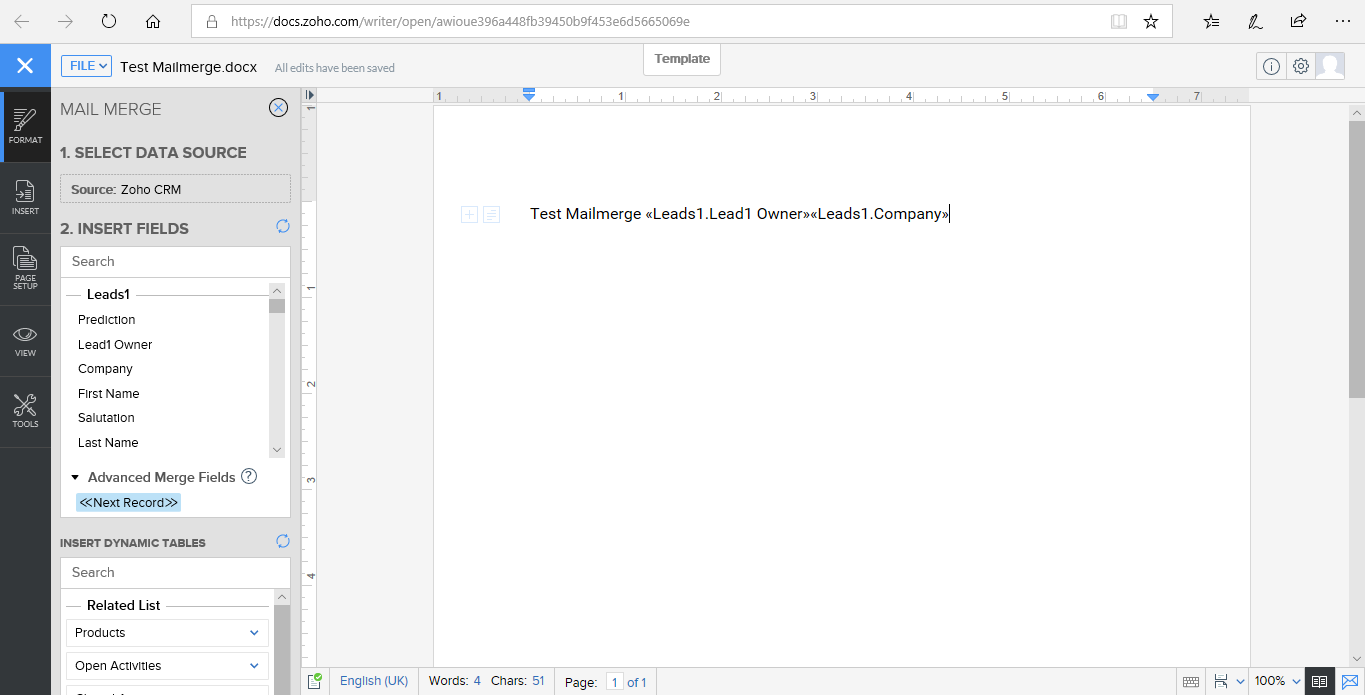
Steps to use the pre-designed templates:
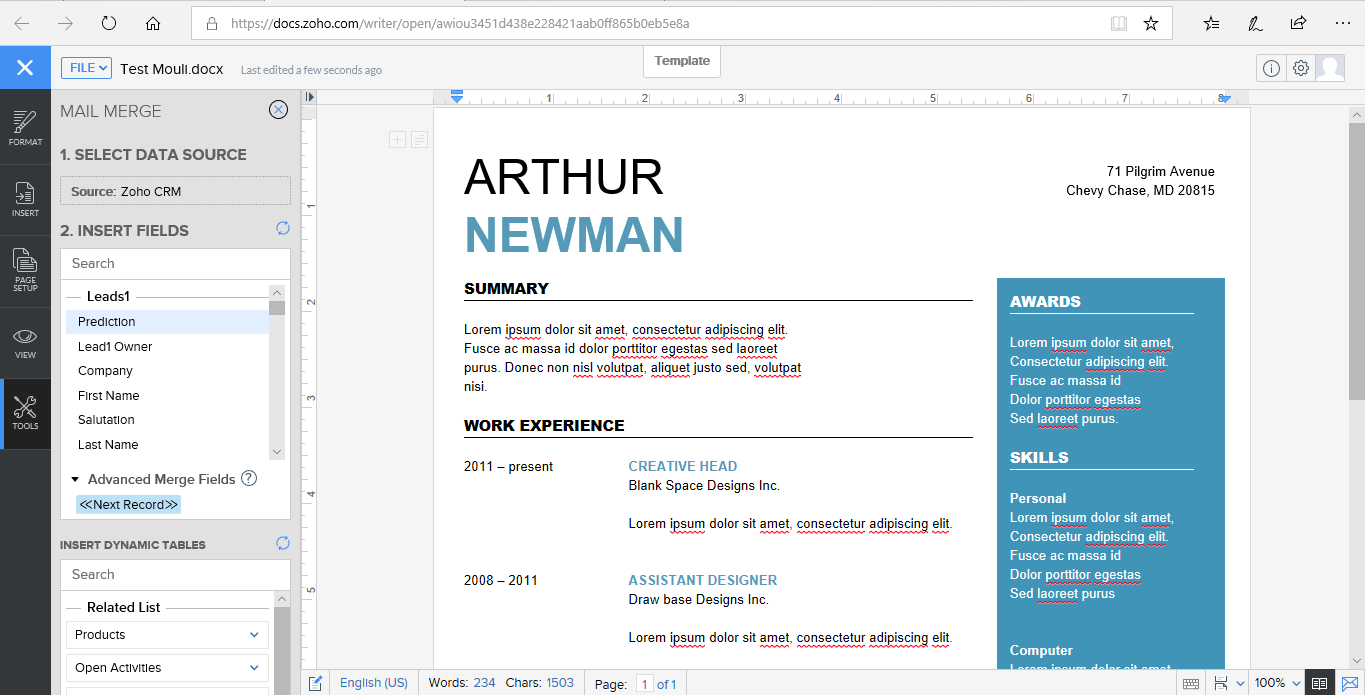
To add subforms in a template:
If you want to add additional information such as warranty, guarantee details, or accessories to your template, you can add the subform in your template and send it to your customers instead of manually adding them.
Make use of the Text Tags:
Zoho Sign also supports text tags. You can add them to the content of your documents and Zoho Sign will automatically add the corresponding fields when they are uploaded for the signing process. For example, when you add text tags to your sales orders, new employee contracts, and NDAs, Zoho Sign will add the corresponding fields when these documents are uploaded for the signing process.
Text tags are supported for these fields: Signature, company, email, text fields, job title, initial, date, checkbox, and full name.
| {{Signature}} | A signature field added to the first recipient |
| {{Company:Recipient2}} | A company field added to the second recipient |
| {{Textfield:Recipient3:Address}} | A text field added to the third recipient with the field name address |
| {{Textfield:Recipient1*}} | A mandatory text field added to the first recipient |
| {{Jobtitle}} | A job title added to the first recipient |
| {{Initial}} | An initial field added to the first recipient |
| {{Signdate}} | A date field added to the first recipient |
| {{Checkbox}} | A checkbox field added to the first recipient |




