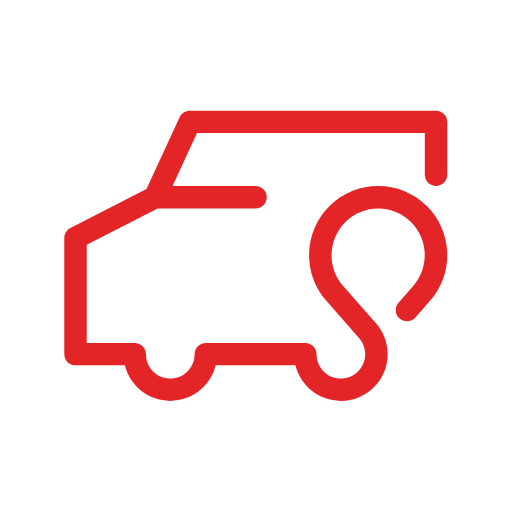Turn-key services to implement Zoho FSM for field service management
The digital shift in your business will not happen by chance …
Be supported with ease by our experts to carry out each step to connect field services and administration from mobile to computer.
The best field service management software for businesses of any size. Simplify & streamline work orders, estimates, invoices, and more.
We help you with every step to have your team adopt Zoho FSM so you can deliver the best experience for your customer.