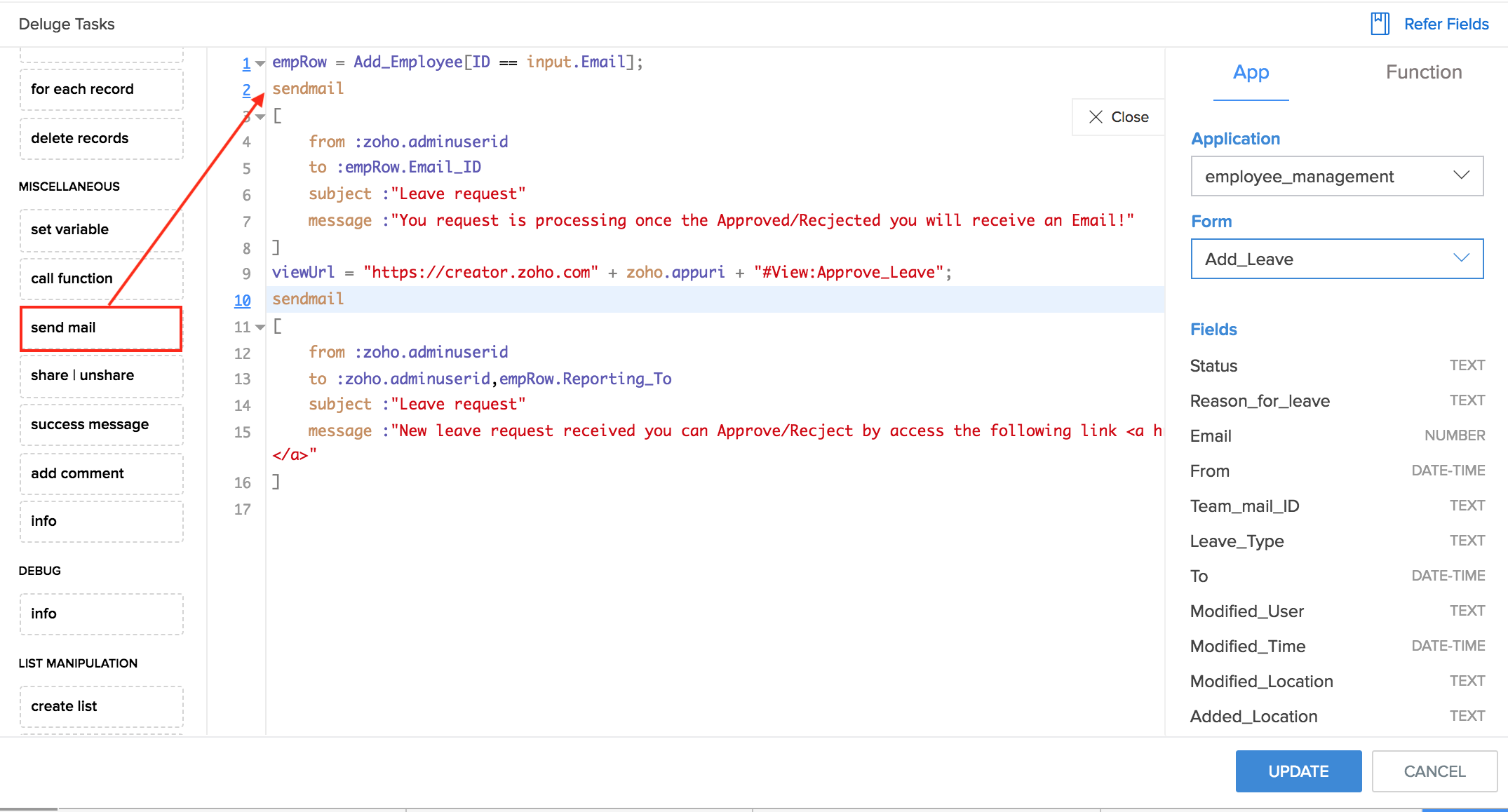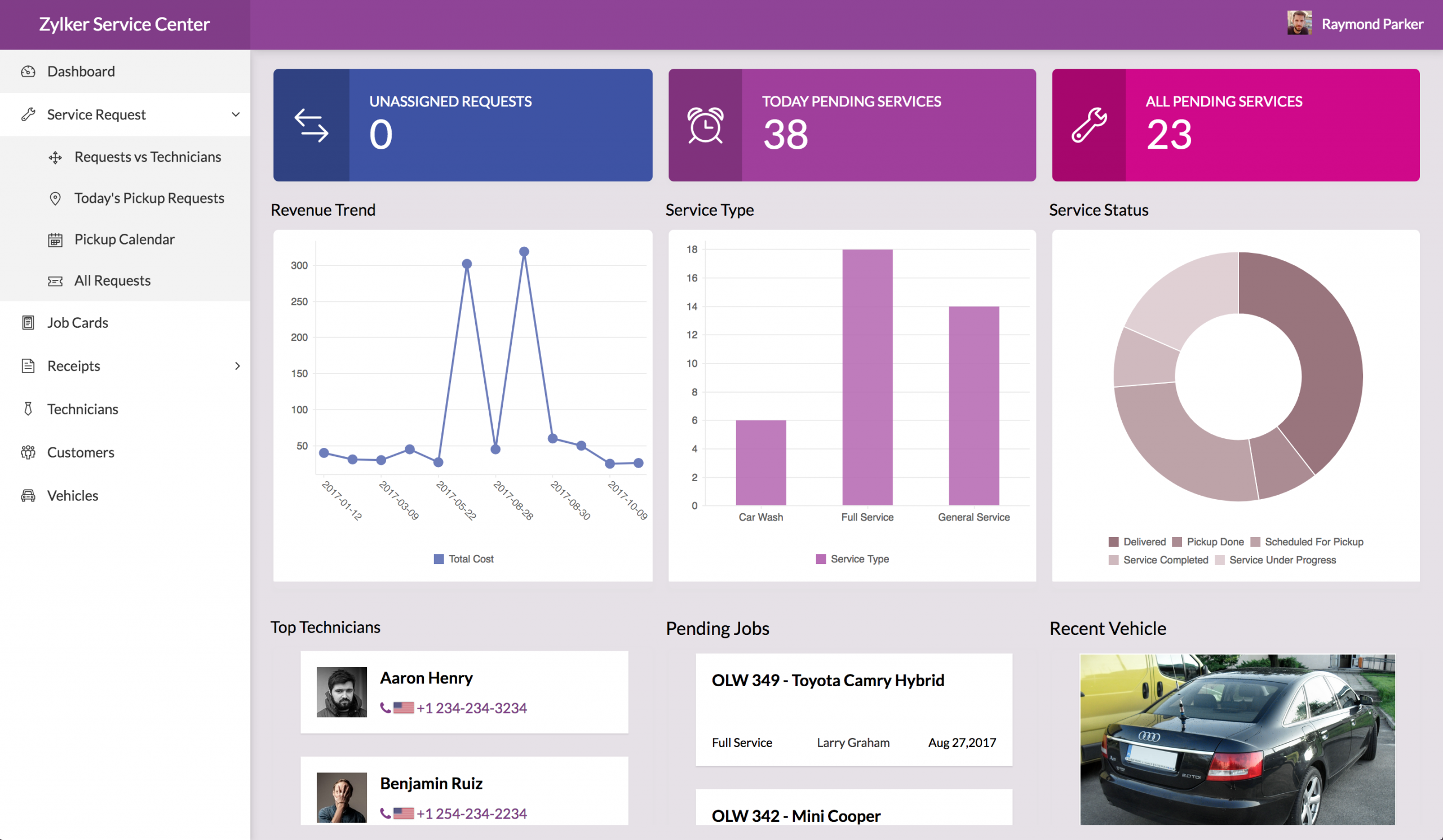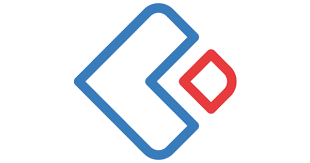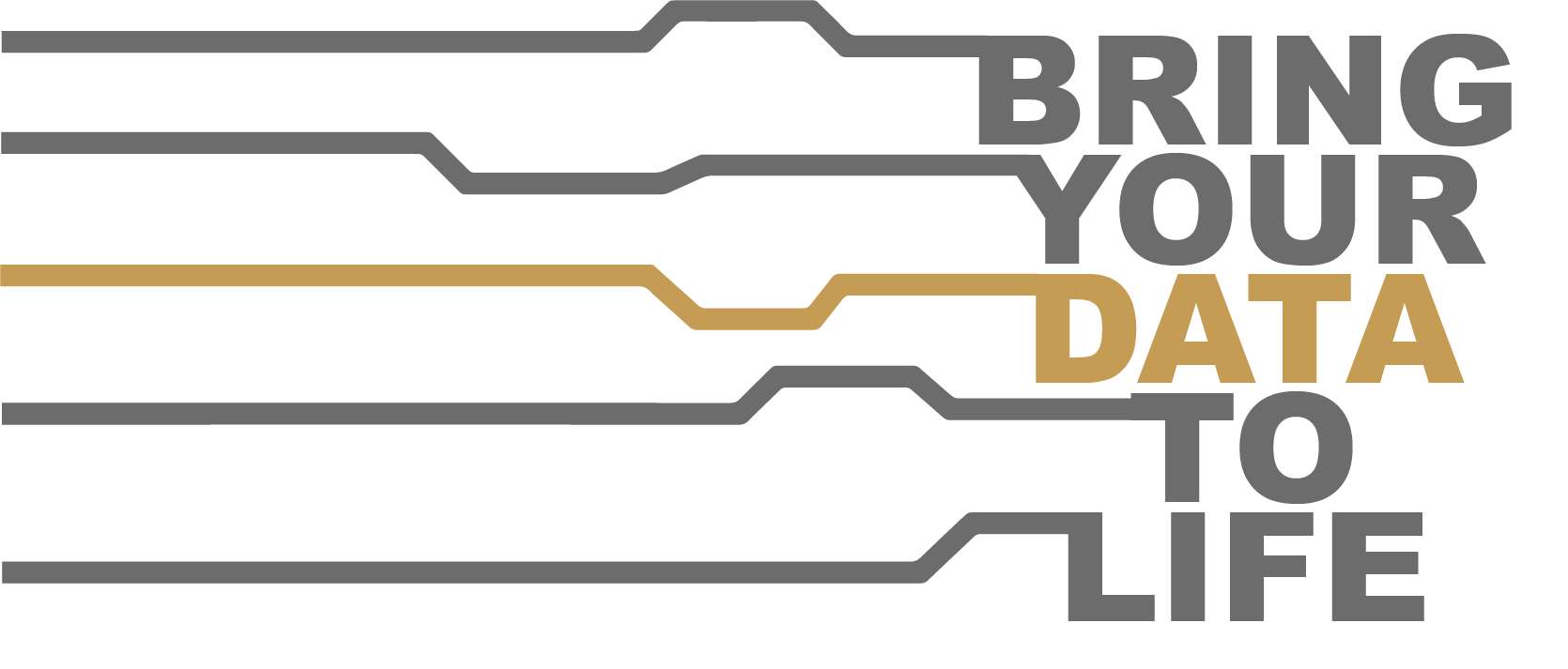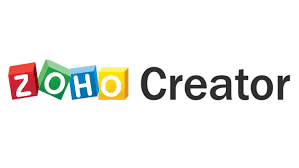Accessing the field and searching for data
Each time your users access the integration field on your form, Zoho Creator fetches data in real time from the selected module of the external service.
Note: The integration field will display data only when your subscription to the target service (eg: Salesforce, Zoho CRM) allows accessing the target module. For example, imagine that you've subscribed to Zoho CRM's Standard edition and that you've added an integration field that displays data from Zoho CRM's Purchase Orders module. This integration field will not display any data as the Purchase Order module isn't available in Zoho CRM's Standard edition.
With regard to searching the integration field:
- Your users can search in all the display fields you set
- At least two characters are to be entered to initiate search
- Searching more than one display fields is supported. Records that match the inputs in all display fields will be displayed.
The kind of search that will happen depends on the target service and the type of data.